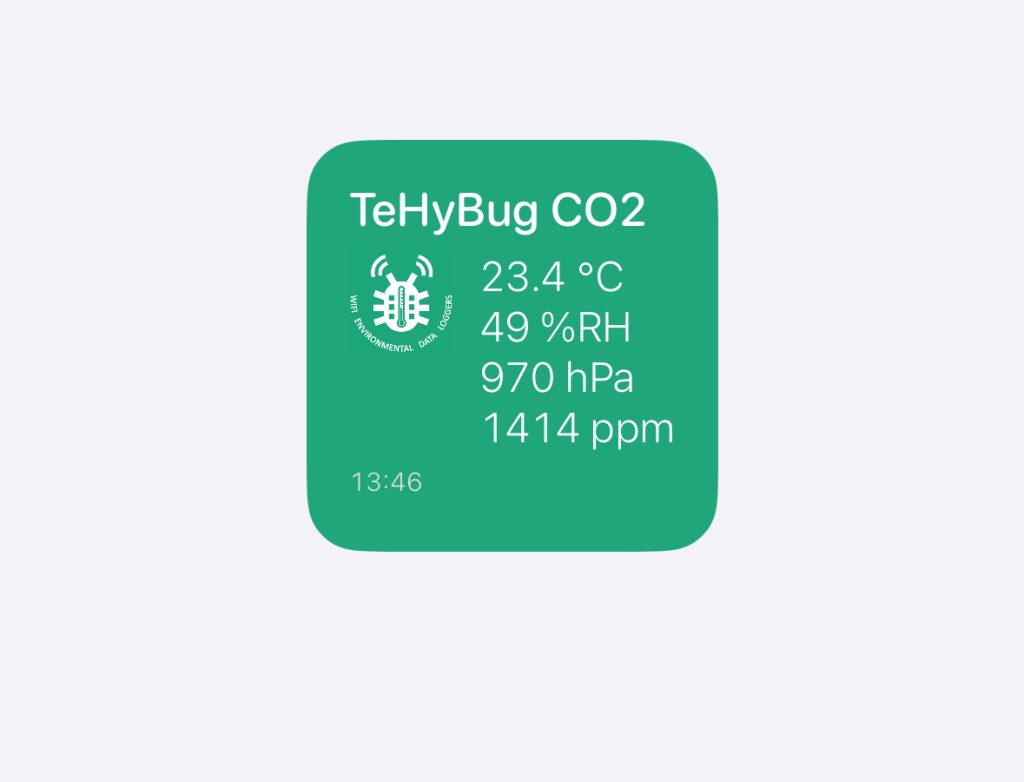Mini weather station with WIFI connectivity.
A temperature and humidity sensor at home serves several purposes:
Comfort: It helps maintain a comfortable indoor environment by allowing you to adjust heating, ventilation, and air conditioning (HVAC) systems according to temperature and humidity levels.
Health: Monitoring humidity levels can prevent mold growth, which can cause respiratory issues and allergies. Additionally, maintaining optimal humidity levels can help alleviate dry skin and respiratory irritation.
Energy Efficiency: By accurately measuring temperature and humidity, you can optimize HVAC settings to reduce energy consumption and lower utility bills.
Protection of Belongings: Certain items like musical instruments, artwork, and electronics are sensitive to humidity levels. Monitoring and controlling humidity can help protect these belongings from damage.
Early Warning: Fluctuations in temperature and humidity can sometimes indicate issues such as leaks, poor insulation, or HVAC malfunctions. Detecting these early can prevent costly repairs and damage to property.
https://www.tindie.com/products/11871
Check out the full post >>